Oracle APEX 21.2 New Feature : Smart Filters
- naveenaggarwal12
- Oct 28, 2021
- 2 min read

In this post we will learn about the new Smart Filters region, which is added to APEX 21.2
It is a new search component that provides end-users with numerous fitters to narrow search results at run-time. Developers can use this component to provide users with a simplified search experience using custom filters that eliminate clutter and provides a single control to instantly find the information they are looking for.
Smart Filters features a powerful new search bar that provides built-in auto-complete for your filters.
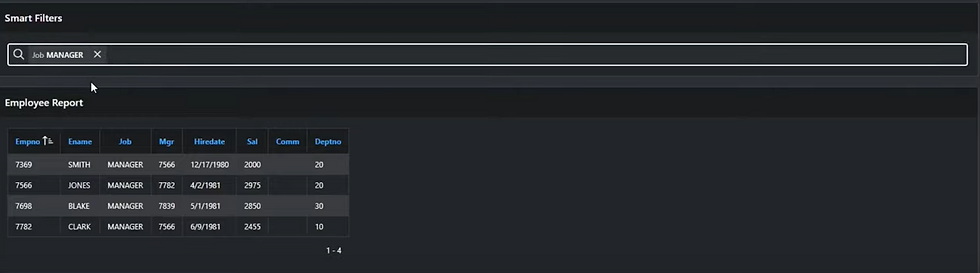
Search suggestions are at the heart of Smart Filters. These suggestions are based on the filters you have defined and are displayed as you type. Searching for multiple terms is also supported.
The Smart Filters region also contains Suggestion Chips below the search bar. Filters are evaluated against your data and displayed below the search bar as chips, suggesting the top search filters most appropriate for your data set. The Smart Filters features also expands its search in multiple columns.

Clear all the filters using the cross icon.
Now we have seen the functionality of the Smart Filters, let's move ahead and learn how these filters are implemented.
Step 1: Create a blank page

Step 2: Add a simple classic report region and populate it with EMP table


Step 3: Create another region above classic report region and set its type as Smart Filters. Also set the "Filtered Region" property as Employees Report (name of classic report region)

Step4 : Create new filters by right clicking on filters node.

First Filter
Name : P3_JOB
Type : Checkbox Group

Second Filter
Name : P3_DEPTNO
Type : Checkbox Group
Step 5: "Maximum Suggestion Chips" property can be used to specify the maximum chips displayed. Default is 5.

Steps 6: Now play with the filters

Hope you find this article helpful in implementing Smart Filters in APEX application.
Keep exploring new features of Oracle APEX 21.2 !!!




Comments